This article will give an overview of the default user options available for the Jobs Overview page.
- To access this page select your username in the top right corner
- From the dropdown list select Preferences
- The user preferences page will then load next select the Jobs Overview page.
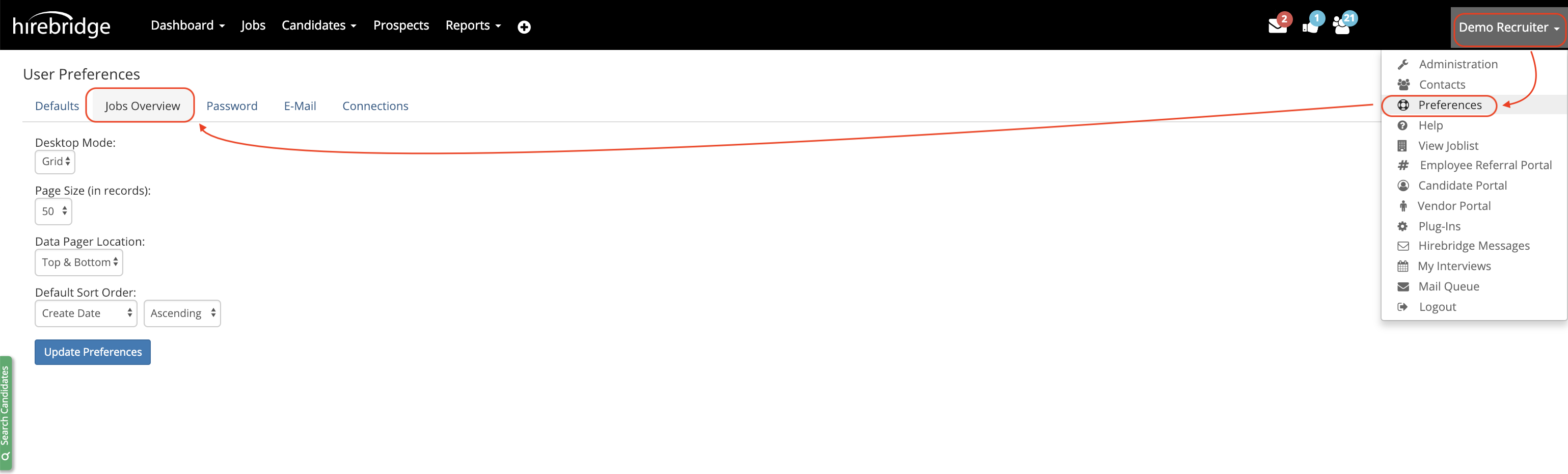
Below will cover each user option.
Desktop Mode
This section will allow you to select two view options for the jobs overview page.
- Grid View - Sample grid view below
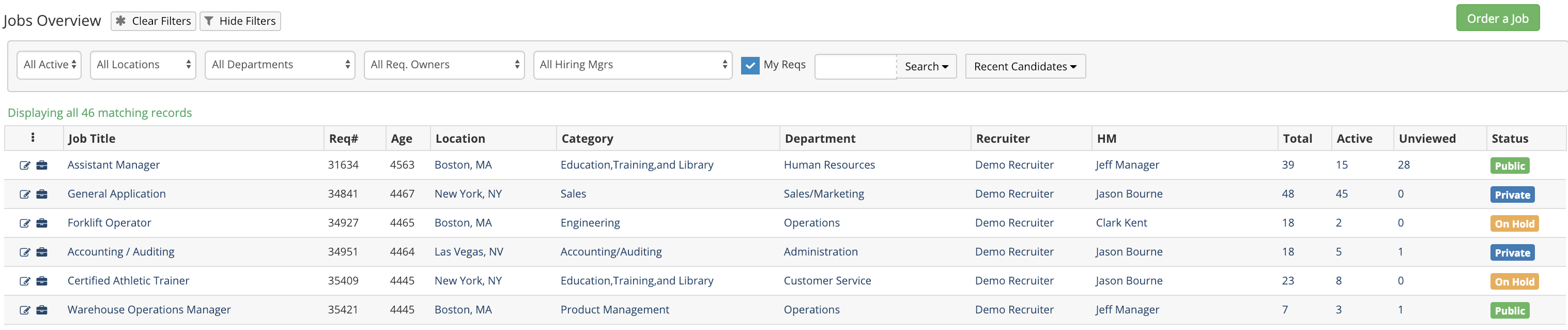
- List View - Sample list view below
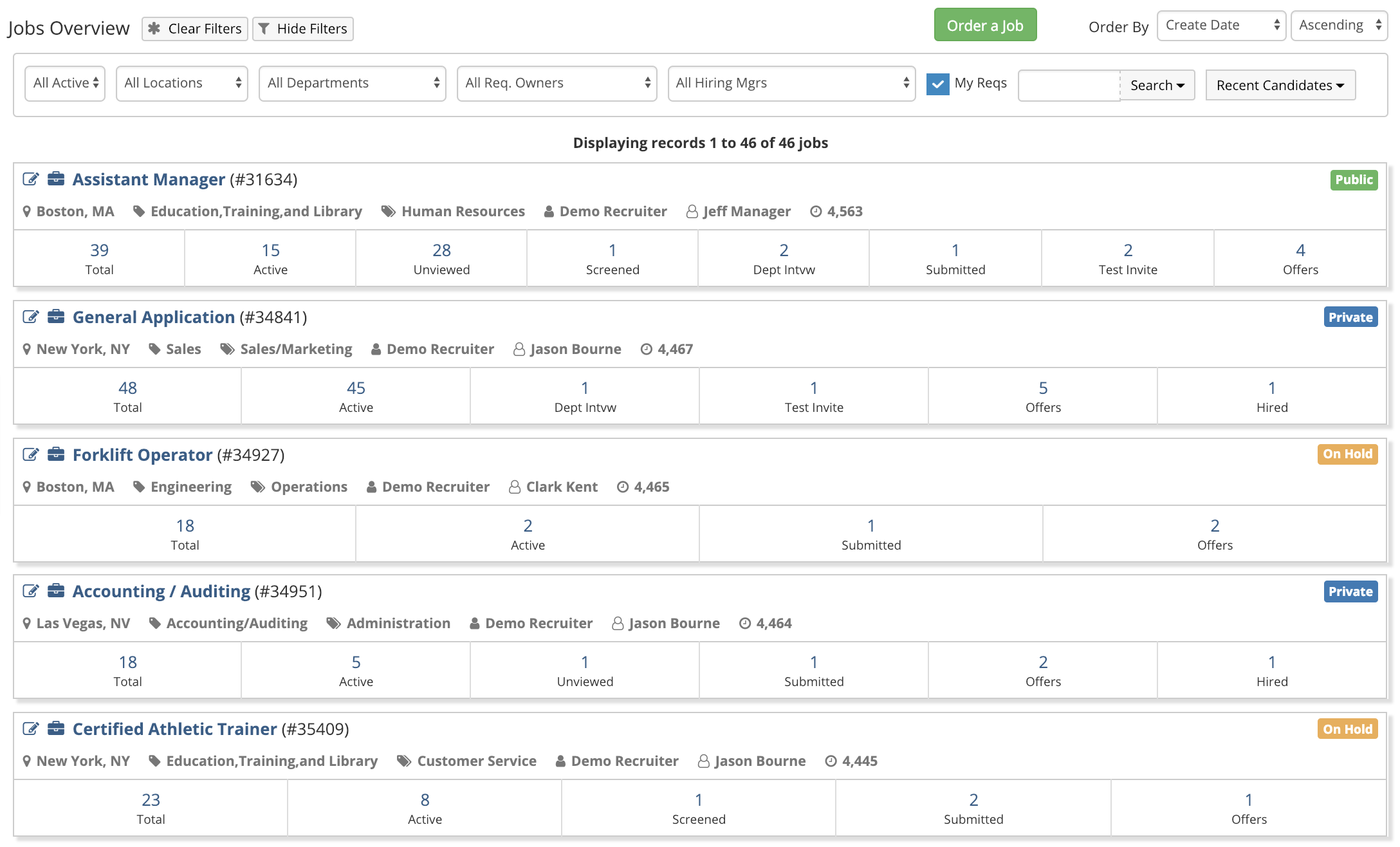
Page Size
Page Size - This option will allow you to select the default number of jobs to display on the jobs overview page. You can select to display either 10, 25, 50, or 100 jobs on the jobs overview page.
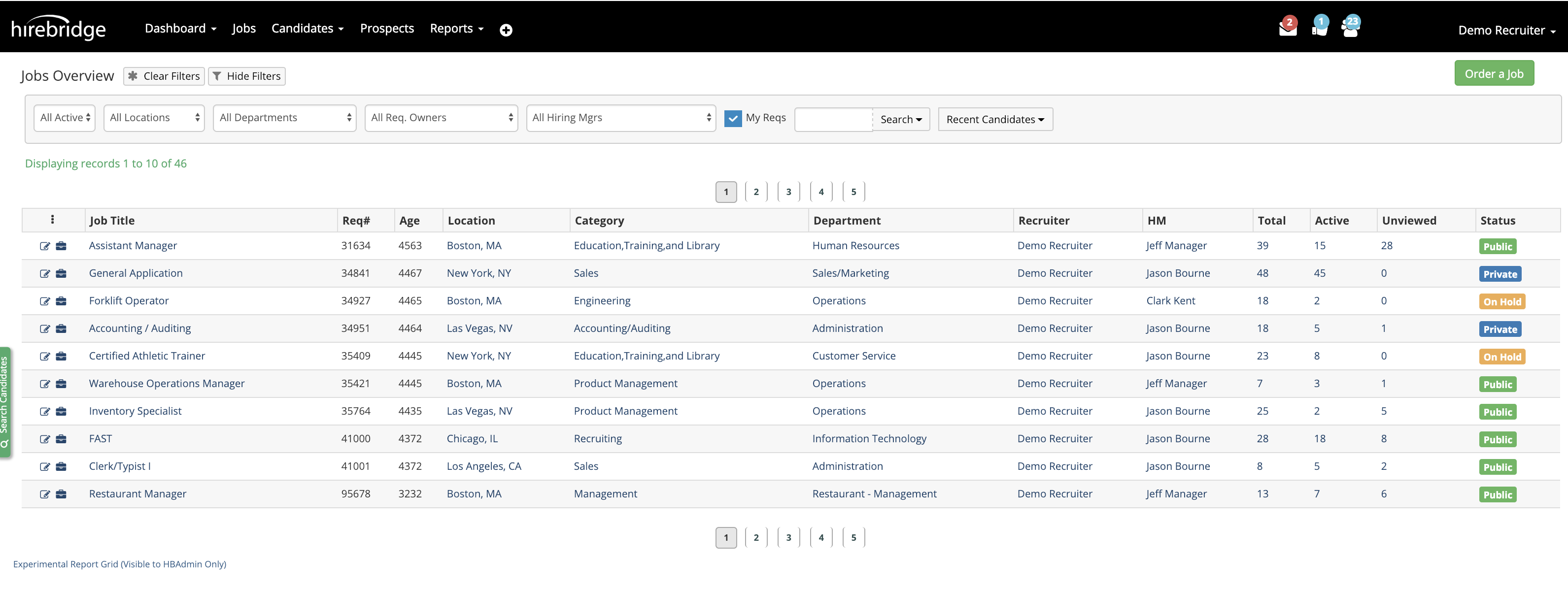
Data Pager Location
Data Pager Location - This allows you to select where you would like current page location to be displayed. This allows you to either display it at the top, bottom, or both.
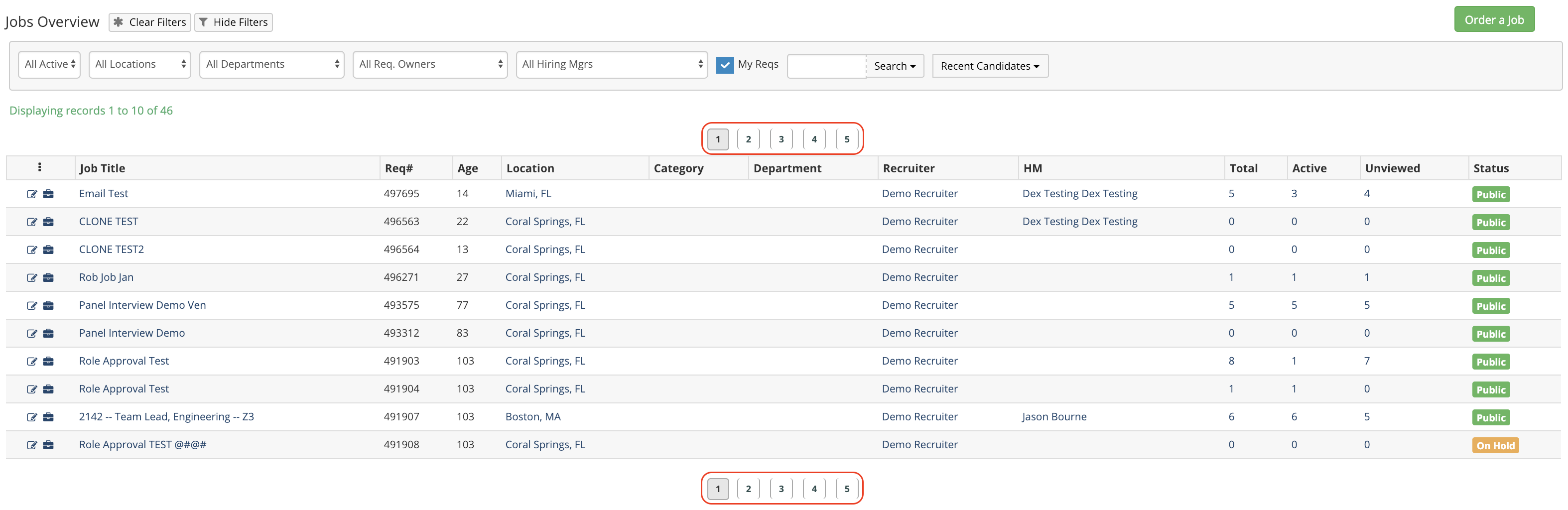
Default Sort Order
Default Sort Order - This preference setting will allow you to sort by either Create Date, Job Title, Publish Date, Total Candidates. Once you selected which category you want to sort by you can then select ascending or descending.
