
Steps to adding a new candidate
- In the navigation bar on the top of the page click the plus sign

- After you have clicked the plus sign select “Add Candidate”
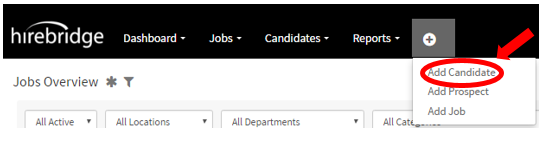
Another way to access the "Add a New Candidate" page is by going into Job Requisition overview.

Once in the Requisition Overview on the top right corner select "Add Candidate"
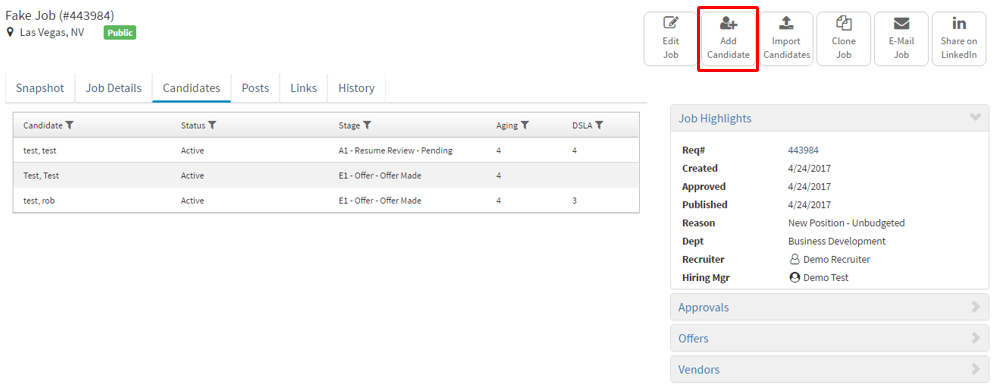
- Both of these methods should now direct you on the Add a New Candidate page.
(Pictured below)
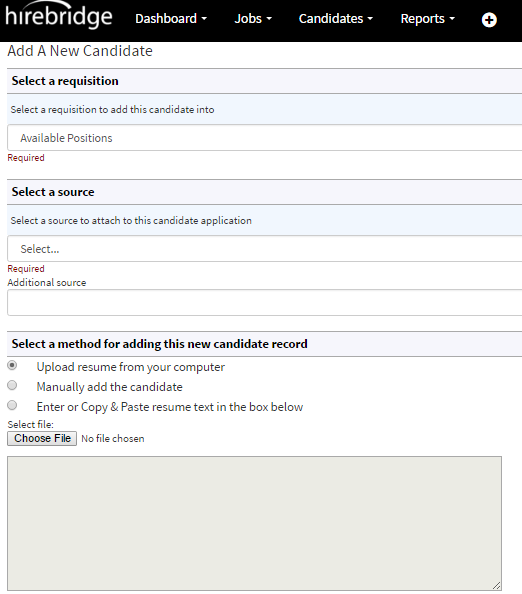
- Once you have filled in the required fields, you now must upload the candidate’s information by choosing one of the following methods as shown below.
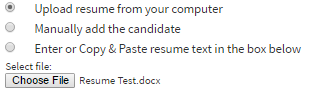
First method - Upload resume from your computer
- By clicking on the top radio button next to “Upload resume from your computer” it enables the “Choose File” button this allows you to upload resume files from your computer.
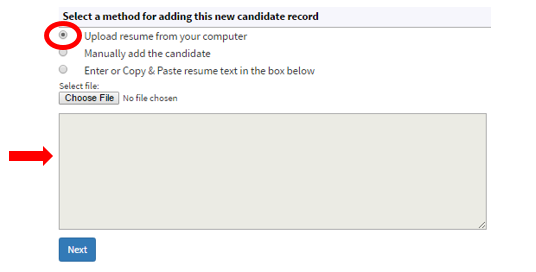
After you have finished uploading the resume click on the blue “Next” button on the bottom of the page. The system then reads the information provided from the resume and plugs it into the candidate’s profile.
Second Method -Manually add the candidate
Clicking the button next to “Manually add the candidate” only enables you to press the blue “Next” button on the bottom left.
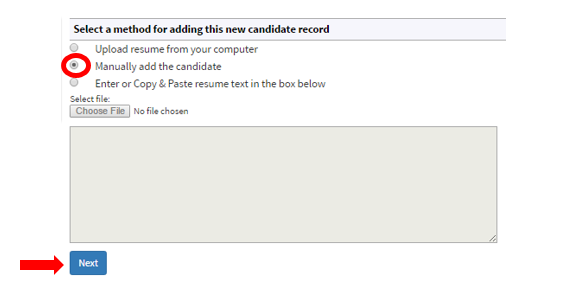
After selecting the blue “Next” button you land on the “Personal Information” page as seen below.
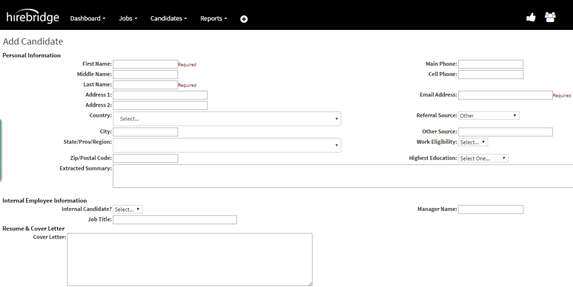
This page allows you to enter all the candidate’s information manually. At the bottom of there is a gray “Save” button, which stores all the new candidate’s information into the Hirebridge system.
Third Method - Enter or Copy & Paste resume text in the box below
Clicking this option next to “Enter or Copy & Paste resume text in the box below” gives you the option to either enter or copy and paste the candidates resume in the text box below.
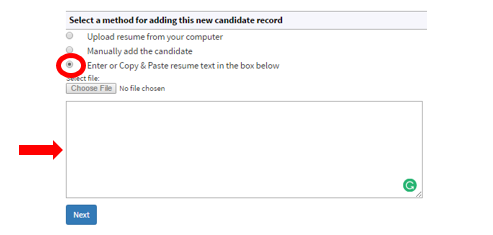
After entering the information into the text box press the blue “Next” button to submit the new candidate’s information into the Hirebridge system.