LOGGING INTO YOUR HIREBRIDGE ACCOUNT
Logging into your Hirebridge account is a straightforward process that connects you to a host of recruitment and hiring resources. This tutorial aims to guide you through each step, ensuring a smooth and hassle-free login experience. By the end, you'll be able to access your account with ease, track applications, and utilize the tools Hirebridge offers.
Step-by-Step Instructions
Step 1: Starting the Process
- Open your preferred web browser, we highly recommend using Google Chrome.
- Go to www.hirebridge.com.
Step 2: Navigating to the Login Page
- Once on the Hirebridge homepage, look for the "LOGIN" button. It's typically located in the top right corner of the page.
- Click on this button to be taken to the login page.
Quick Tip: For quicker access in the future, bookmark the login page by pressing Ctrl + B on your keyboard.
Step 3: Entering Your Credentials
- On the login page, you’ll need to input two key pieces of information:
- User ID: This is your company email address, the one you received in your Hirebridge welcome email.
- Password: Enter the password you created when you set up your account.
Step 4: Completing the Login
- After entering your details, click on the “Sign In” button.
- If your credentials are correct, you will be successfully logged into your account.
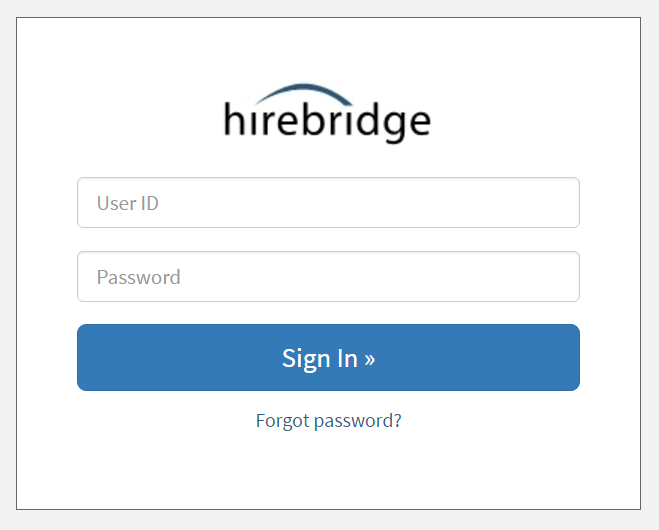
In Case of Forgotten Password
- Don’t worry if you forget your password. On the login page, there's a “Forgot Password?” link, usually found at the bottom.
- Click this link and follow the subsequent instructions to reset your password.
By following these simple steps, you can easily log into your Hirebridge account. This access is essential for managing your recruitment processes, tracking applications, and leveraging the full suite of Hirebridge's functionalities. Remember, efficient account access is a key step in optimizing your hiring workflow.